Finding the perfect spot for your learning station makes way more difference than people think. It isn’t just about a desk and chair—it’s about carving out a space that helps you actually get stuff done without distractions.
Start by looking for a spot where you won’t constantly get interrupted. Corners work pretty well, even if you’re in a small apartment. If you don’t have a whole room, just claim a table or part of a counter that you can leave set up. Trust me, moving your laptop and notebooks around every day gets old quick.
- Choosing the Right Spot
- Getting the Basics: Desk and Chair
- Tech Essentials You Can't Skip
- Lighting and Comfort Tricks
- Organization Hacks
- Staying Focused, Even at Home
Choosing the Right Spot
Where you set up your learning station isn’t just about convenience—it shapes how well you can focus and stick with online courses. If you’re using e-learning platforms for a while, a dedicated spot makes all the difference. According to a study by Harvard Extension School, students with a regular study area are 43% more likely to finish their courses on schedule. That’s a huge edge right there.
Here’s what you should look for when picking your space:
- Learning station location should be quiet but still close to what you need (think a power outlet, indoors Wi-Fi range).
- Natural light is great if you can swing it—studies link sunlight while studying to better retention.
- Avoid spots near shared TVs, busy kitchens, or anything noisy. If you’ve got a pet like my cat Luna, try not to set up where she’ll walk across your keyboard (voice of experience!).
- Try to pick a place you don’t use for sleep or entertainment. This helps your brain shift into “study mode.”
Check out how the most productive study setups usually stack up:
| Spot | Distraction Level | Internet Strength | Comfort |
|---|---|---|---|
| Bedroom | High | Good | Moderate |
| Living Room | Very High | Good | High |
| Dedicated Corner Desk | Low | Excellent | Excellent |
| Kitchen Table | Medium | Varies | Moderate |
Everyone’s place is different, so it might take some trial and error. Once you find a good spot, stick with it—consistency helps turn studying into a habit, not a chore.
Getting the Basics: Desk and Chair
Your desk and chair are the main players of your learning station. Pick a desk that fits your space but still gives you enough room for your laptop, books, and maybe a second monitor or tablet if you’ve got one. A cluttered desk quickly turns into a distraction pile, so wider is usually better if you’ve got the space.
Here’s what really matters when it comes to choosing your setup:
- Learning station needs a sturdy desk—avoid wobbly tables, which not only get annoying fast but can shake your drink onto your keyboard (yeah, it’s happened to me).
- For the chair, don’t just grab one from your dining table. If you’re going to be sitting for more than an hour, get one with decent back support—that means something with a real backrest, not a hard bench or a stool.
- If your budget’s tight, check out used office chairs online. An adjustable height and a bit of cushion go a long way. Even adding a seat pad or a small pillow behind your lower back can seriously help if you can’t shell out for something fancier.
- Keep your screen at eye level. Stack books or use a laptop stand so you’re not hunching over—this makes a real difference by the end of the week.
- Leave some space for a water bottle or coffee mug off to the side (but out of the splash zone), and keep a notebook or sticky notes handy—writing stuff down turns into a lifesaver during long online courses.
Little tweaks like these mean you’ll actually want to sit down and get started, instead of dreading every session. It’s all about comfort and cutting down on excuses to stand up and walk away every ten minutes.
Tech Essentials You Can't Skip
Your setup for learning station success really comes down to three big things: reliable tech, comfy gear, and stuff that speeds up your routine. Don’t let a slow connection or bad webcam ruin your e-learning groove.
- Solid Internet Connection: Nothing kills your focus like laggy video calls. Shoot for speeds of at least 25 Mbps if you’re streaming classes or joining live sessions. Wired connections (Ethernet) beat Wi-Fi for stability, so grab a cable if you can.
- Laptop or Desktop: You need a decent computer that can handle video calls, multiple browser tabs, and whatever your e-learning platform throws at it. Anything over 8GB RAM and a recent processor (Intel i5/AMD Ryzen 5 or newer) won’t make you want to throw your mouse out the window.
- Webcam and Microphone: Built-ins can be okay, but if your classes require lots of discussions or presentations, a USB webcam and a plug-in mic can make you look and sound much better. Plus, it’s less tiring for everyone else to listen to you.
- Headphones: Go for closed-back headphones—they block background noise (like your cat Luna knocking stuff over) and help you focus. Bonus if they’ve got a mic built in.
- Second Monitor (Optional but Amazing): If you can swing it, a second screen gives you space for notes, slides, and Zoom calls—all at once. It’s one of those upgrades you never want to give up after trying.
Want the quick comparison? Here’s a chart showing what makes the cut for most students using different e-learning platforms:
| Item | Minimum Specs | Ideal Specs |
|---|---|---|
| Laptop/Desktop | 4GB RAM, i3/Ryzen 3 | 8GB+ RAM, i5/Ryzen 5+ |
| Internet Speed | 5 Mbps | 25 Mbps+ |
| Webcam | 720p | 1080p+ |
| Headphones | Any | Closed-back, w/mic |
One last tip: keep a power strip on your desk. Plug in everything you need in one place, so you’re never playing hide-and-seek with outlets. And always back up your files—cloud storage like Google Drive or Dropbox saves some major headaches if your computer ever crashes.

Lighting and Comfort Tricks
The right lighting isn't just about seeing your screen—it keeps your eyes from feeling wrecked after a long study session. According to the American Optometric Association, bad lighting is one of the main reasons people get headaches and eye strain when studying online.
Aim for as much natural light as possible. Position your desk near a window (but not with sunlight directly in your face or on your monitor—that just causes glare). If you’re working at night, use a soft desk lamp instead of overhead lighting. Go for warm white LED bulbs because they’re less harsh and mimic natural daylight better than the old-school bright white bulbs.
- Keep your monitor about an arm’s length away. This helps prevent eye fatigue.
- Set the top of your screen at eye level. That way, you don’t end up craning your neck or fighting back pain.
- Set your chair height so your feet hit the ground flat. This keeps your legs from going numb and helps your back out.
- If your back still aches, toss a small pillow behind your lower back. Even a rolled-up towel works.
- Take a quick stretch every hour—set a timer if you have to. Just two minutes of moving around actually boosts focus
(Stanford researchers found it can improve learning retention by up to 15%).
Here’s a quick cheat sheet on setting up your learning station for learning station comfort. Adjust these numbers as needed, but they work for most people:
| Element | Recommended Setup |
|---|---|
| Desk Height | 28-30 inches from floor |
| Chair Height | 17-19 inches from floor |
| Monitor Distance | 20-30 inches from your eyes |
| Monitor Top | Eye level |
| Lighting | Natural light preferred, LED task light if needed |
Don’t forget—comfort isn’t a luxury if you’re serious about studying online. It’s what keeps you coming back and actually absorbing stuff, not just zoning out after half an hour. My wife Anaya swears by her adjustable office chair, and even Luna the cat has claimed her own spot next to the window. Make it your own, but don’t scrimp on the basics.
Organization Hacks
Messy desks make it way harder to focus on online classes. A study from Princeton backs this up—they found that physical clutter actually competes for your attention and can make it tougher to focus or finish tasks. Nobody needs that when you’re already staring at a screen for hours.
Keeping your learning station organized isn’t about making it look pretty for Instagram. It’s about saving time, stopping those moments where you lose your pen or charger, and actually getting through your assignments without annoying roadblocks. Here’s what you can do that actually works:
- Use cable organizers: These are lifesavers if you juggle a laptop, tablet, and phone. Velcro straps or even simple binder clips can keep your cables under control so you’re not untangling knots every day.
- Add a small filing system: A simple file holder or even stacked trays can keep your notes, textbooks, and printouts ordered. Most folks waste minutes daily looking for misplaced papers.
- Try drawer dividers: Shove all your stuff in one drawer, and you’ll never find it again. Dividers turn a junk drawer into organized chaos, so your flash drive doesn’t disappear for weeks.
- Go digital when possible: Scan notes and save them to cloud storage. Nothing gets lost, and you always have a backup—even if your cat Luna “reorganizes” your desk with her paws.
- Have a catch-all cup or box: All pens, pencils, and random odds and ends go here. It sounds basic, but it keeps your workspace clear for what actually matters.
Want a stat? According to a 2024 research update from the National Association of Professional Organizers, students who regularly organize their learning space spend on average 40% less time looking for materials compared to those who don’t.
| Organization Tool | Average Time Saved/Week |
|---|---|
| Cable Organizer | 20 minutes |
| Filing System | 35 minutes |
| Drawer Dividers | 15 minutes |
| Digital Notes | 25 minutes |
If you love sticky notes and whiteboards, don’t skip them! Quick reminders and checklists right where you work can help you keep track and feel less overwhelmed.
"Clutter isn’t just stuff on your floor — it’s anything that stands between you and the life you want to be living." — Peter Walsh, organization expert
Take five minutes at the end of each study session to put everything back in its place. Future you will be grateful.
Staying Focused, Even at Home
Distractions are everywhere—TV, fridge, your phone, even your cat Luna begging for attention. Setting up a learning station is one thing, but sticking to work is a whole different challenge. Here’s the thing: most people struggle to focus at home, and there are real ways to make it a bit easier.
First, boundaries help a lot. Give your study area a clear start and end time each day, just like you would with a traditional school or office. When it's work time, let your family or roommates know if you need some quiet. Even sticking a busy sign or wearing headphones helps signal that you're in focus mode.
Routine works wonders—keep regular hours for learning, breaks, and meals. According to a 2024 study from the Digital Learning Research Network, students who followed a set schedule were 28% more likely to finish assignments on time compared to those with flexible routines. Good reason to set your study hours and actually stick to them.
Phones are tempting, so put yours on "Do Not Disturb" or park it in another room (unless you need it for your lessons). Apps like Forest or Cold Turkey can help by blocking social media during your study sessions. If you’re sharing a space, let your people know when you're in the zone. A quick group chat works for us, especially when Anaya is video calling in the next room.
Breaks also matter—a lot. The Pomodoro method suggests 25 minutes on, 5 minutes off, for a reason. Short breaks can reset your brain so you can actually remember what you’re learning. If you’re stuck or tired, stretch, grab a snack, or play with your cat for a few minutes.
| Distraction | Easy Fix | Typical Time Saved per Day |
|---|---|---|
| Phone notifications | "Do Not Disturb" mode | 30 minutes |
| Background noise | Noise-canceling headphones | 20 minutes |
| Messy desk | Quick tidy before session | 15 minutes |
If you want your learning station to help (and not hurt) your focus, keep it clean and keep your learning materials nearby. The fewer reasons you have to get up and wander, the better your focus will be. If you slip up, don’t stress—nobody stays on task 100% of the time. Just reset and keep at it.

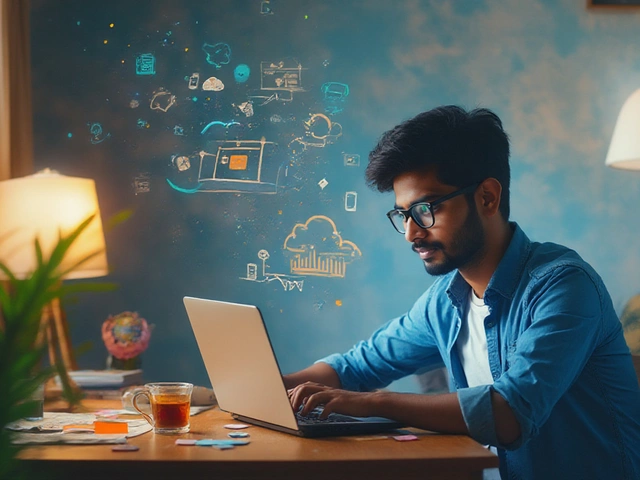




Write a comment: